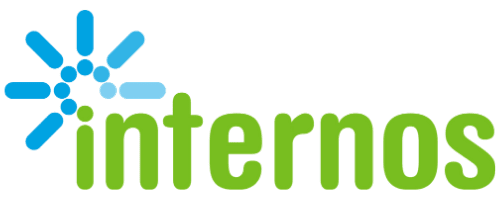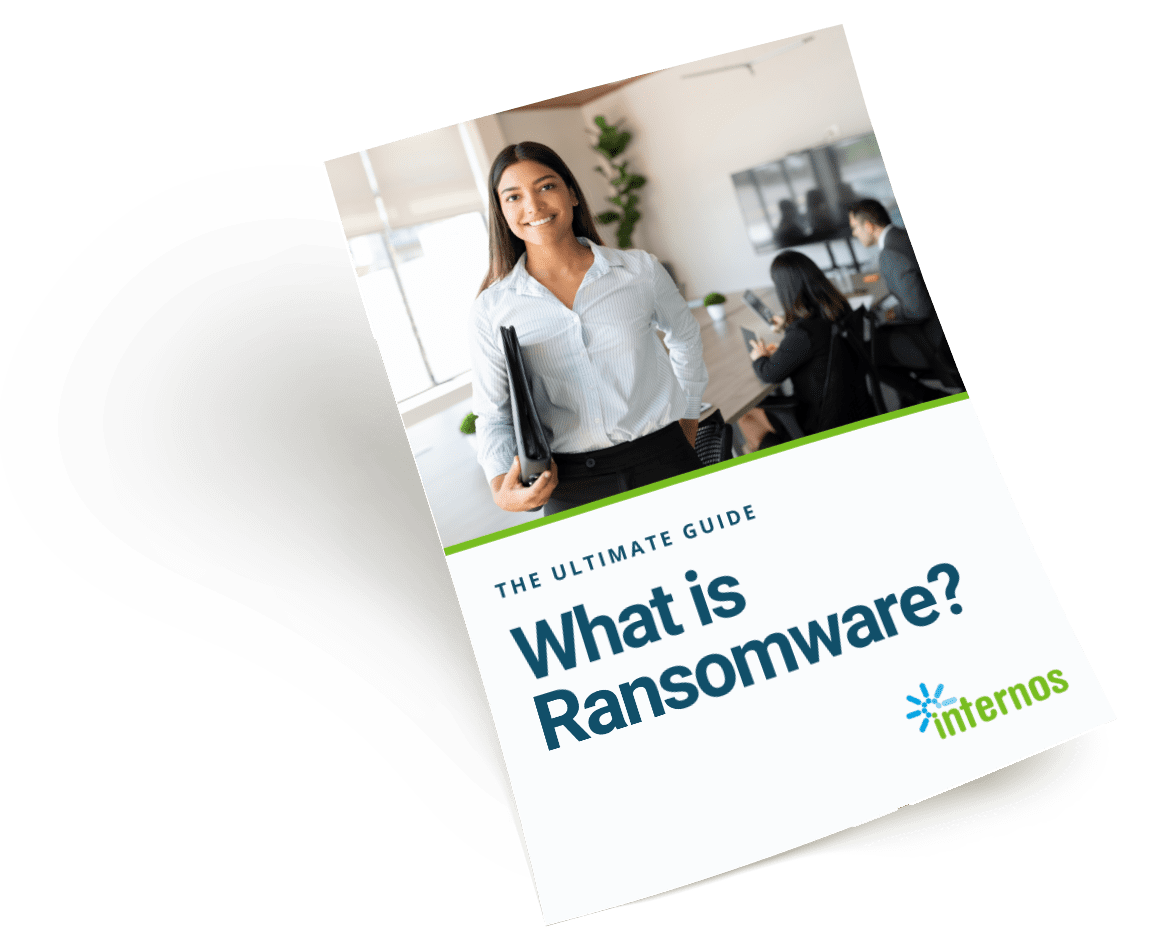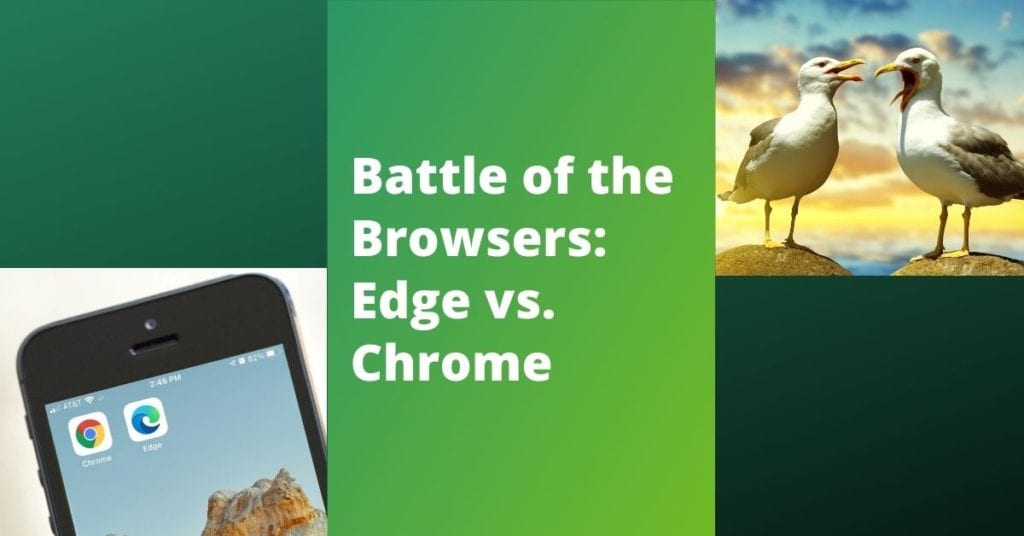
As a cyber security and managed service provider, we’re always educating our clients on how to best protect their security without compromising their ability to do business. Changing browsers is one easy way to do just that.
It is not surprising that when people talk about browsers, they want to know which of the two most popular are the best for protecting their privacy. So the question becomes Edge vs. Chrome?
Spoiler alert: It’s neither. Out of the top browsers with similar functionality, the clear winner for privacy and security is Firefox. Edge and some others are close seconds to Firefox with Google being the least secure (with its default settings).
Modern Browsers Share Core Software and Functionality
Once upon a time, all browsers were completely different. They were built on different code foundations that used different speeds and had different functionalities.
Not so today. Google Chrome, Microsoft Edge, Mozilla Firefox, Apple Safari, Opera, Brave and some others are based on one of three core software browser engines: Blink, Gecko or Webkit. Blink is a chromium engine that powers Chrome, Edge, Opera and Brave. Webkit powers Safari and the Gecko engine takes care of Firefox.
Browsers can use the same engine and still have key differences. The most important can be found in their privacy and security default settings: how data is gathered and used.
Default Browser Privacy and Security Settings
Most people download a browser and start using it, without changing any of its default settings. With some browsers, that can put your data at risk.
Chrome’s default security settings are the least security-friendly of all the major browsers because they allow for third-party cookies. Those cookies are not sweet: They store your preferences on sites you visit and then follow your activity across websites. Google is responding to privacy concerns around third-party cookies and plans to phase them out within a few years. But as it stands today, they are still allowed by default.
Mozilla Firefox is much more conservative and is privacy-focused by default. Microsoft Edge comes close and is better than Google in its default security settings. But the key benefit of Firefox and Edge is that neither company is in the business of selling your data.
Surveillance Capitalism and How Your Data Is Used
Google and Facebook both have similar data models called surveillance capitalism. They offer their products and services for free and make their money by selling data — your data. Their users’ data is the “product” they are selling for profit, usually to advertisers. Worse still is that they do not disclose to you which entity has bought your data. The fact is that any data collected could eventually find its way onto the dark web and be used for phishing attempts or other cyber crime.
Therefore, you could change your Google Chrome settings to meet your privacy preferences. But even if you do, know that Google’s business model monetizes data.
To date, there is no indication that either Microsoft‘s Edge or Apple’s Safari sells the data it gathers. These browsers use a completely different model: They sell products and use your data to improve those products.
Mozilla does sell a few products, but, like Edge and Safari, it does not sell data. Mozilla is also a nonprofit organization.
Get a free Dark Web Scan for your business
Do All Browsers Collect Data?
Tor, a private and secure browser works in a different way altogether. It gathers your data but bounces it through relays across the world so it’s impossible for trackers to know who and where you actually are.
The down side of Tor is that it’s slow: So slow that many websites don’t work correctly within it. If you need to use it, couple it with a general browser such as Firefox, especially if you’re searching for sensitive or personal information.
Your choice of a search engine can also help protect your privacy. DuckDuckGo is a search engine that never tracks users…repeat…never.
Firefox Is the Safest Browser for Your Privacy and Security
Privacy is important and we all know that slow clunky browsers will not hold our attention for very long.
That’s why we recommend Mozilla Firefox as your browser and DuckDuckGo as your search engine for additional privacy and security. Firefox makes it easy to import your bookmarks and other data from browsers such as Chrome and Edge. While Edge is another option instead of Firefox, be sure to double check those default settings to make sure it’s as private as possible.
What if I Want to Stick With Chrome?
If you want to stay with Chrome, comb through all its settings to disable any that impact your privacy, including disabling cookies and pop-ups, enabling secure DNS lookups and turning off background refresh (Chrome keeps running after you’ve closed it).
Also replace your google search engine with DuckDuckGo. You can make DuckDuckGo your primary search engine even within a Chrome browser. Chrome can still track, but it won’t have access to your entire search history as it would otherwise with its own search engine.
The Bottom Line
As of this writing, Firefox is the best browser for privacy and security of all the major browsers. Edge and Safari are better than Chrome, especially if coupled with DuckDuckGo as a search engine. It’s really not that difficult to change your default browser and it will result in more privacy and better security.
Privacy Checklist for Your Business
Data security is extremely important for businesses. Here’s a checklist to help you make changes in your organization:
- Make the decision to switch. It hurts a little to rip that bandaid off but it’s the necessary first step for better data security for your business.
- Talk to your team about WHY the change is necessary including when and how it will happen. Give them some reassurances that you will have the proper support in place if they need help learning the new browser or search engine.
- Get a password manager such as LastPass. It will be easier for your staff to accept the change when they understand that the password manager such as LastPass will remember all their passwords even if they go to a different browser or search engine. Have them put all their passwords on that password manager before making the browser/search engine switch. (You can even import them from Chrome.)
- Make the switch with your IT team and under company control. Remove the old browser and its stored data at the same time.
- Encourage your team as they get used to the change and remind them of why the change is necessary. For added security, you might even offer to help them change their personal browsers at home as well.
Get the free Choose IT Support Checklist to help in your MSP search.
Contact us or book a meeting for more guidance on rolling out cybersecurity changes in your organization.