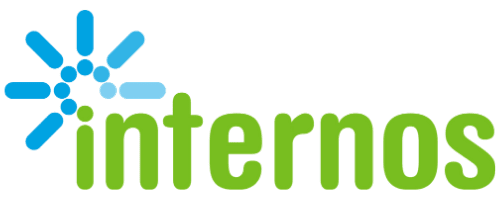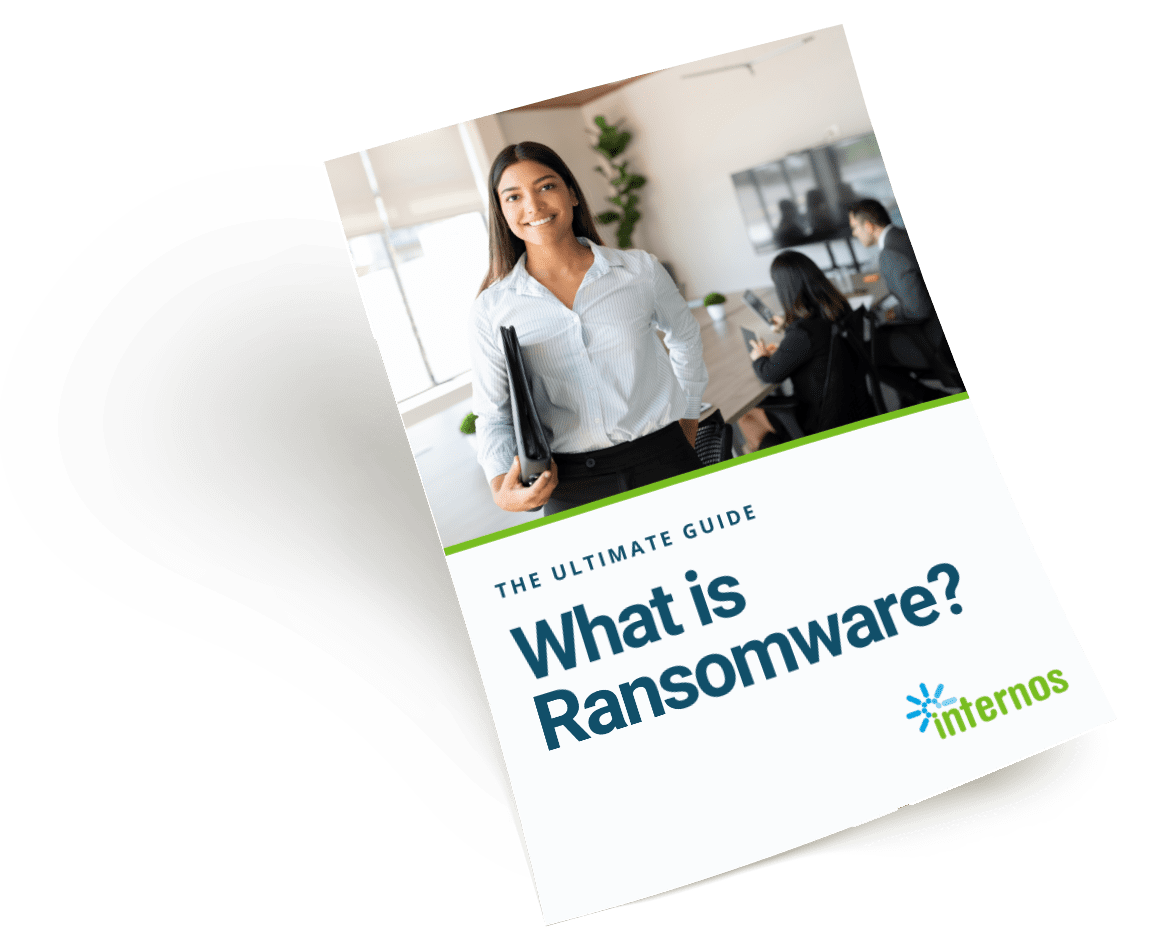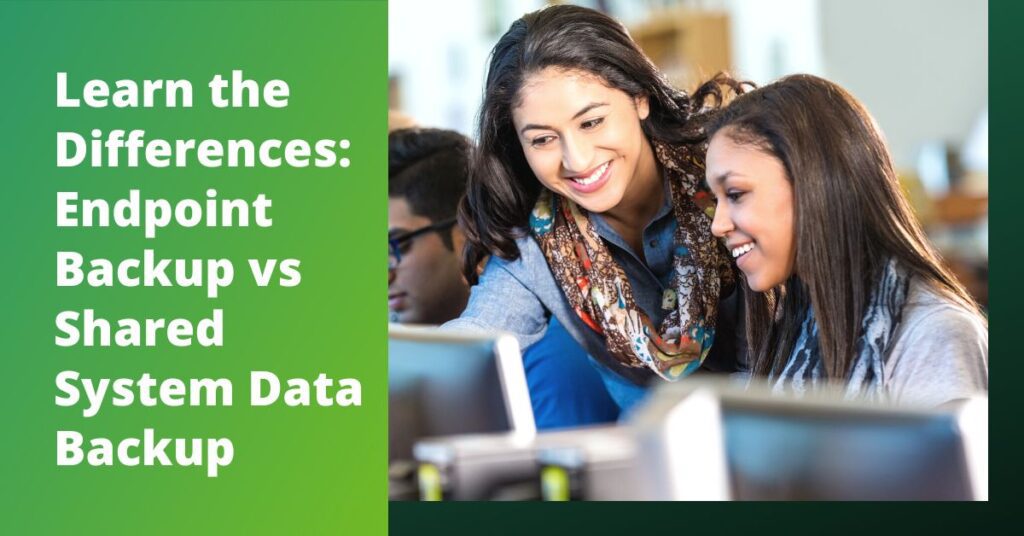
Despite their epic name, disaster recovery services are not the most riveting of topics. But few IT subjects can match their impact on your business continuity. There are two basic types of backup solutions: Endpoint backup and shared system data backup. Each can be implemented with local servers or cloud computing (or both). We’ll take a look at each, and how to choose the right option for your business.
Imagine you drop your phone from a boat while fishing, skiing or paddle boarding around the waters of Miami Beach. The device is gone, unrecoverable, along with all the photos, business contacts, meeting notes and voice recordings that were on it. Now imagine it was your work computer that was water-damaged — or all the computers in your office. Data backup and disaster recovery (DBR) solutions were created for just such scenarios. With them, you may lose devices, but the data on that device would be backed up and restorable within minutes. It works, no matter whether the disaster is a cyber attack, hurricane or a clumsy staffer on a wave runner.
Endpoint Backup Solutions
An endpoint is the device you use to create, access and save your data. Mobile phones, tablets, laptops, desktops, manufacturing machines and health system devices are all endpoints. They are the last stage in the IT system.
An example of an endpoint backup is using iCloud Drive to save your iPhone photos, contacts and more. The downside of an endpoint backup system is that each device has to be backed up separately. Data from one device cannot be accessed from another device. Plus, it is up to the individual user to set up and manage data backups; a very tedious and time-consuming task.
Shared System Backup Solutions
Shared system data backups are centralized backup solutions that allow all files to be accessed and worked on from anywhere (with a permission structure as needed). This centralized system allows work to continue even if, for example, your lead designer is unavailable and an annual report needs to be printed. Another teammate can pick up where the designer left off, finish the project by accessing all that is needed (photos, spreadsheets, graphics) and get it all to the printer on time.
Shared system backups are helpful with more than just disaster recovery. They are also a boost for productivity. People can collaborate more easily, working within the same document. And there is less need to be constantly emailing each other files and trying to figure out which one is the most recent.
It’s important to note that cloud security is not built in. Systems like SharePoint, OneDrive and Google Drive are not automatically backed up simply because they are in the cloud. They need additional backup and recovery solutions.
Cloud vs Local Backups
Both endpoint and shared system backups can be maintained using the cloud, local servers or a combination of both.
Pretty much everything that is not being backed up to a local server or device sitting in your physical office is using a cloud backup. Local backups can be as small as an external hard drive plugged into a single device or as large as multiple on-premises servers creating redundant backups.
Backing up your phone to iCloud is a cloud backup. So is backing up to a sister location in Brazil or a data center in Chicago.
Most modern disaster recovery solutions will contain a combination of both cloud and local backups. That’s because cloud backups can slow down the speed of business as they download and upload. It’s nothing you would notice in a Microsoft Word document. But larger files, like Adobe Illustrator or AutoCAD, will take seemingly forever.
Local servers are lightning fast by comparison (at least 10x), but have the disadvantage of being in the same physical location as the devices they are backing up. If there is a hurricane, fire or other disaster, backups on a local server could be lost as well.
Questions to Ask About Your Data Backup Options
To figure out which data backup methods are best for your business, you’ll need to answer a few questions:
- How large is your team?
- Are employees centrally located or dispersed widely?
- Do they all need the same types of files backed up?
- How long will you need to store those backups? What regulatory or compliance requirements do you need to meet?
- How many endpoints do you have to manage and what types of devices are they?
For a small business of five to 10 employees who work across the U.S. and who primarily work in Microsoft Office files such as Word, Excel and PowerPoint, a cloud-only backup option might be the best solution. Download/upload speed isn’t likely to be an issue and the geographical distance means that cloud services are the only option for sharing and collaborating in documents.
Most businesses will fall into a hybrid of cloud and local backup systems. For example, an office serving 50 people might have a local server onsite to speed upload/download time. They might then also have that local server backup to a data center 150 miles away in case of a local disaster.
Or, they might need data to be stored for years, and opt for long-term storage located off-site with a secondary cloud backup to another data center for regulatory and compliance issues.
It can be confusing, but you don’t have to figure this out on your own. Internos can help you plan out, set up and maintain your backup environments. Clients should discuss their needs with their support leads. Not a client? Contact us or book a meeting. We’re here to help.